1. Introduction
In this quick tutorial, we’ll see how to upload a file from a servlet.
To achieve this, we’ll first see the vanilla Java EE solution with file upload capabilities provided by native @MultipartConfig annotation.
Then, we’ll go over the Apache Commons FileUpload library, for earlier versions of the Servlet API.
2. Using Java EE @MultipartConfig
Starting with version 6, Java EE has the ability to support multi-part uploads out of the box.
As such, it’s probably a default go-to when enriching a Java EE app with file upload support.
First, let’s add a form to our HTML file:
<form method="post" action="multiPartServlet" enctype="multipart/form-data">
Choose a file: <input type="file" name="multiPartServlet" />
<input type="submit" value="Upload" />
</form>
The form should be defined using the enctype=”multipart/form-data” attribute to signal a multipart upload.
Next, we’ll want to annotate our HttpServlet with the correct information using the @MultipartConfig annotation:
@MultipartConfig(fileSizeThreshold = 1024 * 1024,
maxFileSize = 1024 * 1024 * 5,
maxRequestSize = 1024 * 1024 * 5 * 5)
public class MultipartServlet extends HttpServlet {
//...
}
Then, let’s make sure that our default server upload folder is set:
String uploadPath = getServletContext().getRealPath("") + File.separator + UPLOAD_DIRECTORY;
File uploadDir = new File(uploadPath);
if (!uploadDir.exists()) uploadDir.mkdir();
Finally, we can easily retrieve our inbound File from the request using the getParts() method, and save it to the disk:
for (Part part : request.getParts()) {
fileName = getFileName(part);
part.write(uploadPath + File.separator + fileName);
}
Note that, in this example, we’re using a helper method getFileName():
private String getFileName(Part part) {
for (String content : part.getHeader("content-disposition").split(";")) {
if (content.trim().startsWith("filename"))
return content.substring(content.indexOf("=") + 2, content.length() - 1);
}
return Constants.DEFAULT_FILENAME;
}
For Servlet 3.1. projects, we could alternatively use the Part.getSubmittedFileName() method:
fileName = part.getSubmittedFileName();
3. Using Apache Commons FileUpload
If we’re not on a Servlet 3.0 project, we can use the Apache Commons FileUpload library directly.
3.1. Setup
We’ll want to use the following pom.xml dependencies to get our example running:
<dependency>
<groupId>commons-fileupload</groupId>
<artifactId>commons-fileupload</artifactId>
<version>1.3.3</version>
</dependency>
<dependency>
<groupId>commons-io</groupId>
<artifactId>commons-io</artifactId>
<version>2.6</version>
</dependency>
The most recent versions can be found with a quick search on Maven’s Central Repository: commons-fileupload and commons-io.
3.2. Upload Servlet
The three main parts to incorporating Apache’s FileUpload library go as follows:
- An upload form in a .jsp page.
- Configuring your DiskFileItemFactory and ServletFileUpload object.
- Processing the actual contents of a multipart file upload.
The upload form is the same as the one in the previous section.
Let’s move on to creating our Java EE servlet.
In our request processing method, we can wrap the incoming HttpRequest with a check to see if it’s a multi-part upload.
We’ll also specify what resources to allocate to the file upload temporarily (while being processed) on our DiskFileItemFactory.
Lastly, we’ll create a ServletFileUpload object which will represent the actual file itself. It will expose the contents of the multi-part upload for final persistence server side:
if (ServletFileUpload.isMultipartContent(request)) {
DiskFileItemFactory factory = new DiskFileItemFactory();
factory.setSizeThreshold(MEMORY_THRESHOLD);
factory.setRepository(new File(System.getProperty("java.io.tmpdir")));
ServletFileUpload upload = new ServletFileUpload(factory);
upload.setFileSizeMax(MAX_FILE_SIZE);
upload.setSizeMax(MAX_REQUEST_SIZE);
String uploadPath = getServletContext().getRealPath("")
+ File.separator + UPLOAD_DIRECTORY;
File uploadDir = new File(uploadPath);
if (!uploadDir.exists()) {
uploadDir.mkdir();
}
//...
}
And, then we can extract those contents and write them to disk:
if (ServletFileUpload.isMultipartContent(request)) {
//...
List<FileItem> formItems = upload.parseRequest(request);
if (formItems != null && formItems.size() > 0) {
for (FileItem item : formItems) {
if (!item.isFormField()) {
String fileName = new File(item.getName()).getName();
String filePath = uploadPath + File.separator + fileName;
File storeFile = new File(filePath);
item.write(storeFile);
request.setAttribute("message", "File "
+ fileName + " has uploaded successfully!");
}
}
}
}
4. Running the Example
After we’ve compiled our project into a .war, we can drop it into our local Tomcat instance and start it up.
From there, we can bring up the main upload view where we’re presented with a form:

After successfully uploading our file, we should see the message:

Lastly, we can check the location specified in our servlet:
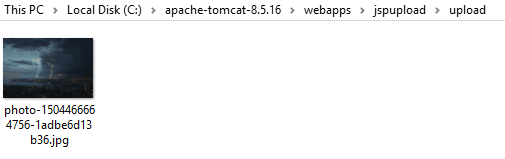
5. Conclusion
That’s it! We’ve learned how to provide multi-part file uploads using Java EE, as well as Apache’s Common FileUpload library!
Code snippets, as always, can be found over on GitHub.