1. Overview
Docker is one of the most popular container engines used in the software industry to create, package, and deploy applications. In this tutorial, we'll learn how to do an Apache Kafka setup using Docker.
2. Single Node Setup
A single-node Kafka broker setup would meet most of the local development needs. So, let's start by learning this simple setup.
2.1. docker-compose.yml Configuration
To start an Apache Kafka server, first, we'd need to start a Zookeeper server. We can configure this dependency in a docker-compose.yml file, which will ensure that the Zookeeper server always starts before the Kafka server and stops after it.
Let's create a simple docker-compose.yml file with two services — namely, zookeeper and kafka:
version: '2'
services:
zookeeper:
image: confluentinc/cp-zookeeper:latest
environment:
ZOOKEEPER_CLIENT_PORT: 2181
ZOOKEEPER_TICK_TIME: 2000
ports:
- 22181:2181
kafka:
image: confluentinc/cp-kafka:latest
depends_on:
- zookeeper
ports:
- 29092:29092
environment:
KAFKA_BROKER_ID: 1
KAFKA_ZOOKEEPER_CONNECT: zookeeper:2181
KAFKA_ADVERTISED_LISTENERS: PLAINTEXT://kafka:9092,PLAINTEXT_HOST://localhost:29092
KAFKA_LISTENER_SECURITY_PROTOCOL_MAP: PLAINTEXT:PLAINTEXT,PLAINTEXT_HOST:PLAINTEXT
KAFKA_INTER_BROKER_LISTENER_NAME: PLAINTEXT
KAFKA_OFFSETS_TOPIC_REPLICATION_FACTOR: 1In this setup, our Zookeeper server is listening on port=2181 for the kafka service, which is defined within the same container setup. However, for any client running on the host, it'll be exposed on port 22181.
Similarly, the kafka service is exposed to the host applications through port 29092, but it is actually advertised on port 9092 within the container environment configured by the KAFKA_ADVERTISED_LISTENERS property.
2.2. Start Kafka Server
Let's start the Kafka server by spinning up the containers using the docker-compose command:
$ docker-compose up -d
Creating network "kafka_default" with the default driver
Creating kafka_zookeeper_1 ... done
Creating kafka_kafka_1 ... doneNow, let's use the nc command to verify that both the servers are listening on the respective ports:
$ nc -z localhost 22181
Connection to localhost port 22181 [tcp/*] succeeded!
$ nc -z localhost 29092
Connection to localhost port 29092 [tcp/*] succeeded!Additionally, we can also check the verbose logs while the containers are starting up and verify that the Kafka server is up:
$ docker-compose logs kafka | grep -i started
kafka_1 | [2021-04-10 22:57:40,413] DEBUG [ReplicaStateMachine controllerId=1] Started replica state machine with initial state -> HashMap() (kafka.controller.ZkReplicaStateMachine)
kafka_1 | [2021-04-10 22:57:40,418] DEBUG [PartitionStateMachine controllerId=1] Started partition state machine with initial state -> HashMap() (kafka.controller.ZkPartitionStateMachine)
kafka_1 | [2021-04-10 22:57:40,447] INFO [SocketServer brokerId=1] Started data-plane acceptor and processor(s) for endpoint : ListenerName(PLAINTEXT) (kafka.network.SocketServer)
kafka_1 | [2021-04-10 22:57:40,448] INFO [SocketServer brokerId=1] Started socket server acceptors and processors (kafka.network.SocketServer)
kafka_1 | [2021-04-10 22:57:40,458] INFO [KafkaServer id=1] started (kafka.server.KafkaServer)With that, our Kafka setup is ready for use.
2.3. Connection Using Kafka Tool
Finally, let's use the Kafka Tool GUI utility to establish a connection with our newly created Kafka server, and later, we'll visualize this setup:

We must note that we need to use the Bootstrap servers property to connect to the Kafka server listening at port 29092 for the host machine.
Finally, we should be able to visualize the connection on the left side-bar:
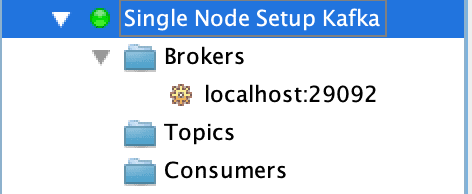
As such, the entries for Topics and Consumers are empty because it's a new setup. Once the topics are created, we should be able to visualize data across partitions. Moreover, if there are active consumers connected to our Kafka server, then we can view their details, too.
3. Kafka Cluster Setup
For more stable environments, we'll need a resilient setup. So, let's extend our docker-compose.yml file to create a multi-node Kafka cluster setup.
3.1. docker-compose.yml Configuration
A cluster setup for Apache Kafka needs to have redundancy for both Zookeeper servers and the Kafka servers. So, let's add configuration for one more node each for Zookeeper and Kafka services:
---
version: '2'
services:
zookeeper-1:
image: confluentinc/cp-zookeeper:latest
environment:
ZOOKEEPER_CLIENT_PORT: 2181
ZOOKEEPER_TICK_TIME: 2000
ports:
- 22181:2181
zookeeper-2:
image: confluentinc/cp-zookeeper:latest
environment:
ZOOKEEPER_CLIENT_PORT: 2181
ZOOKEEPER_TICK_TIME: 2000
ports:
- 32181:2181
kafka-1:
image: confluentinc/cp-kafka:latest
depends_on:
- zookeeper-1
- zookeeper-2
ports:
- 29092:29092
environment:
KAFKA_BROKER_ID: 1
KAFKA_ZOOKEEPER_CONNECT: zookeeper-1:2181,zookeeper-2:2181
KAFKA_ADVERTISED_LISTENERS: PLAINTEXT://kafka-1:9092,PLAINTEXT_HOST://localhost:29092
KAFKA_LISTENER_SECURITY_PROTOCOL_MAP: PLAINTEXT:PLAINTEXT,PLAINTEXT_HOST:PLAINTEXT
KAFKA_INTER_BROKER_LISTENER_NAME: PLAINTEXT
KAFKA_OFFSETS_TOPIC_REPLICATION_FACTOR: 1
kafka-2:
image: confluentinc/cp-kafka:latest
depends_on:
- zookeeper-1
- zookeeper-2
ports:
- 39092:39092
environment:
KAFKA_BROKER_ID: 2
KAFKA_ZOOKEEPER_CONNECT: zookeeper-1:2181,zookeeper-2:2181
KAFKA_ADVERTISED_LISTENERS: PLAINTEXT://kafka-2:9092,PLAINTEXT_HOST://localhost:39092
KAFKA_LISTENER_SECURITY_PROTOCOL_MAP: PLAINTEXT:PLAINTEXT,PLAINTEXT_HOST:PLAINTEXT
KAFKA_INTER_BROKER_LISTENER_NAME: PLAINTEXT
KAFKA_OFFSETS_TOPIC_REPLICATION_FACTOR: 1
We must ensure that the service names and KAFKA_BROKER_ID are unique across the services.
Moreover, each service must expose a unique port to the host machine. So, although zookeeper-1 and zookeeper-2 are listening on port 2181, they're exposing it to the host via ports 22181 and 32181, respectively. The same logic applies for the kafka-1 and kafka-2 services, where they'll be listening on ports 29092 and 39092, respectively.
3.2. Start the Kafka Cluster
Let's spin up the cluster by using the docker-compose command:
$ docker-compose up -d
Creating network "kafka_default" with the default driver
Creating kafka_zookeeper-1_1 ... done
Creating kafka_zookeeper-2_1 ... done
Creating kafka_kafka-2_1 ... done
Creating kafka_kafka-1_1 ... doneOnce the cluster is up, let's use the Kafka Tool to connect to the cluster by specifying comma-separated values for the Kafka servers and respective ports:
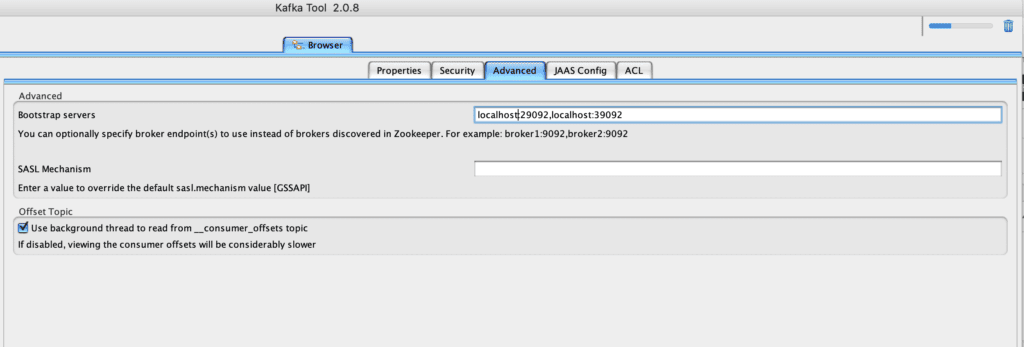
Finally, let's take a look at the multiple broker nodes available in the cluster:
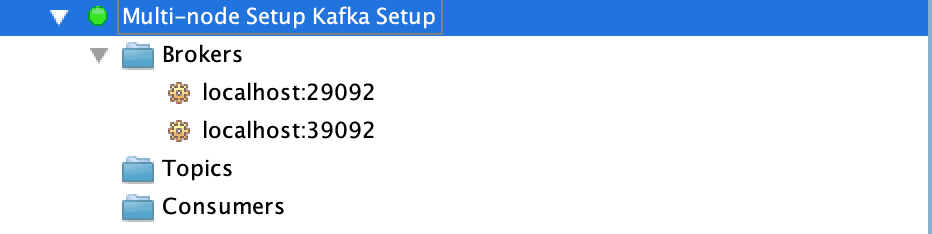
4. Conclusion
In this tutorial, we used the Docker technology to create single-node and multi-node setups of Apache Kafka. Additionally, we also used the Kafka Tool to connect and visualize the configured broker server details.
The post Guide to Setting Up Apache Kafka Using Docker first appeared on Baeldung.





