1. Overview
Gradle is the build tool of choice for millions of developers around the globe and is the official build tool for Android applications.
We usually use Gradle to download dependencies from the network, but sometimes we can't access the network. In these situations, Gradle's offline mode will be useful.
In this short tutorial, we'll talk about how to achieve offline mode in Gradle.
2. Prepare
Before going for the offline mode, we need to install Gradle first. And then we need to build our applications to download all their dependencies, otherwise, we will fail when we try using the offline mode.
3. Offline Mode
We usually use Gradle in command-line tools or IDEs (like JetBrains IntelliJ IDEA and Eclipse), so we mainly learn how to use offline mode in these tools.
3.1. Command-Line
Once we've installed Gradle in our system, we can download dependencies and build our applications:
gradle buildAnd now, we can achieve the offline mode by adding the –offline option:
gradle --offline build3.2. JetBrains IntelliJ IDEA
When we use IntelliJ, we can integrate and configure Gradle with it, and then we'll see the Gradle window.
If we need to use the offline mode, just go to the Gradle window and click the Toggle Offline Mode button:
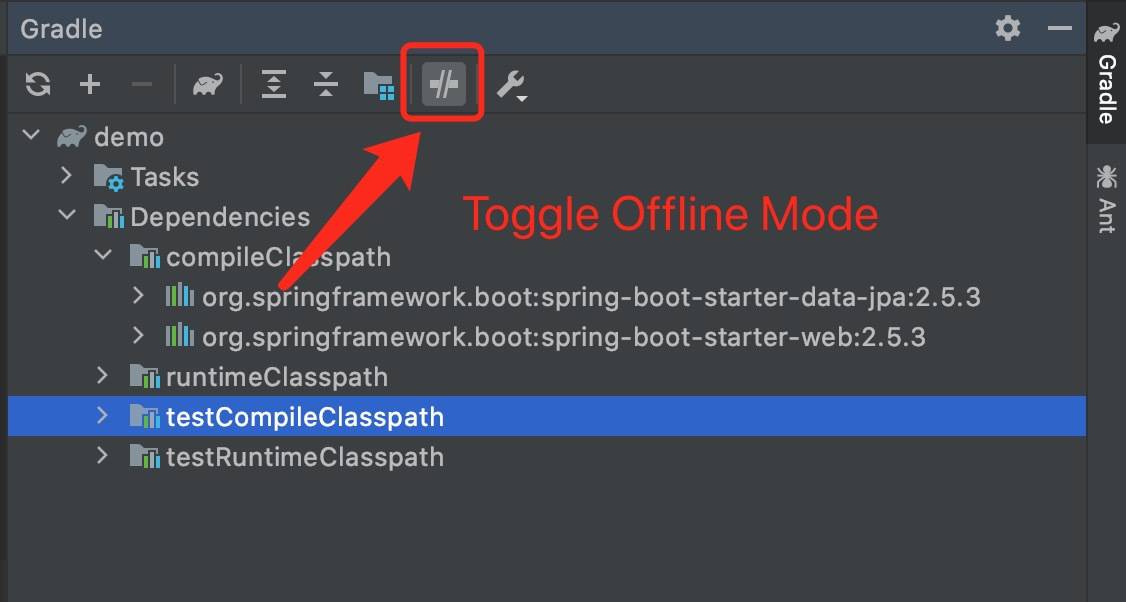
After we click the button to enable offline mode, we can reload all dependencies and find that offline mode works.
3.3. Eclipse
Finally, let's see how to achieve the offline mode in Eclipse. We can find the Gradle configuration in Eclipse by navigating to the Preferences -> Gradle section. We can see the Offline Mode config and toggle it off:
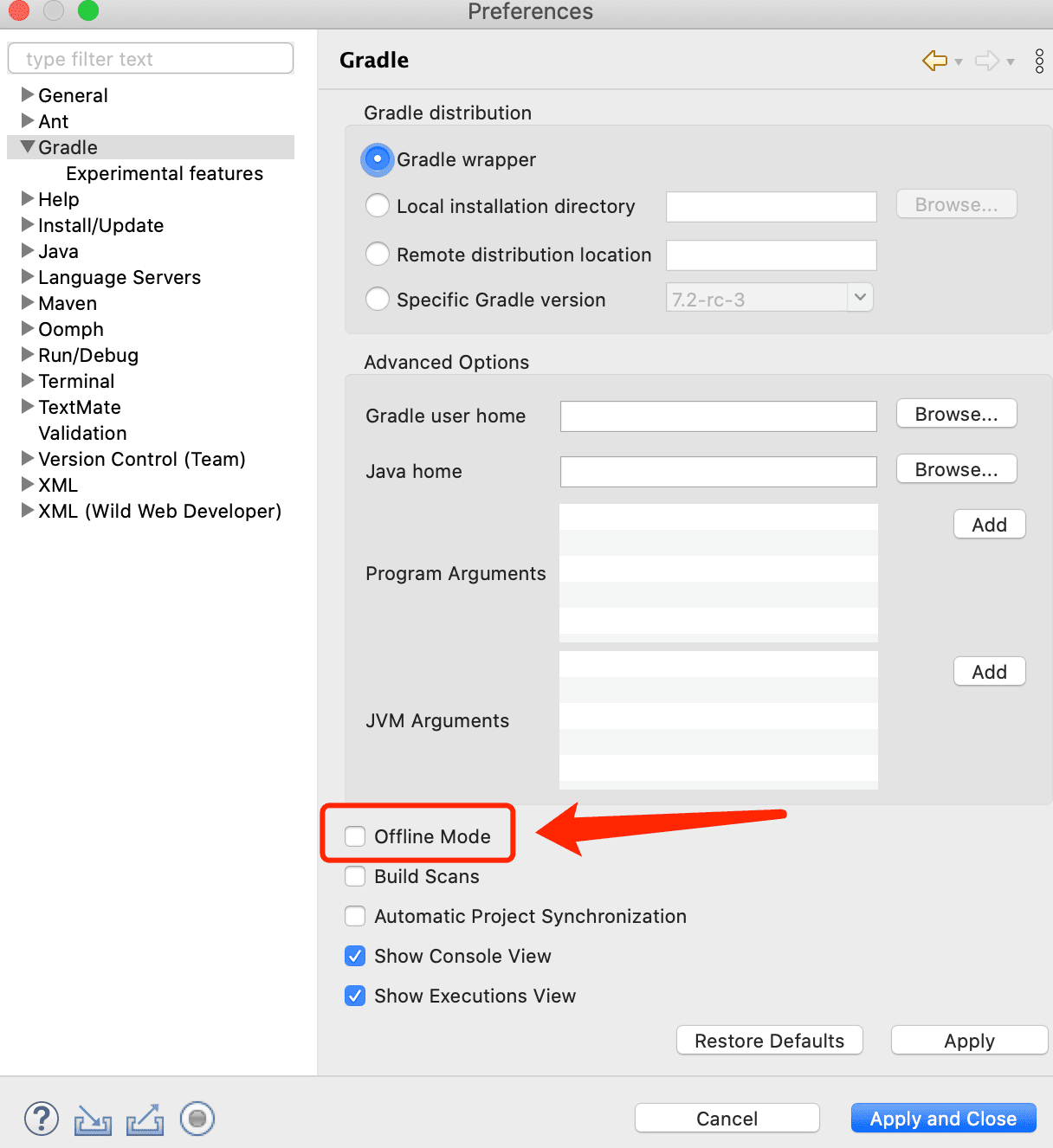
As a result, we'll find that the offline mode works in Eclipse.
4. Conclusion
In this quick tutorial, we talked about the offline mode in Gradle. We learned how to enable offline mode from the command line, as well as from two popular IDEs: Eclipse and IntelliJ.






