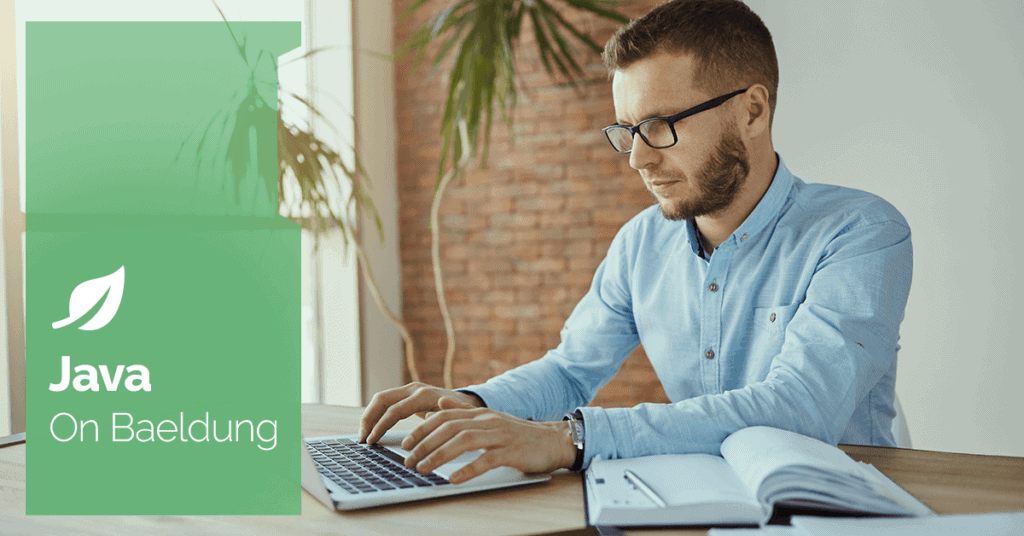
1. Introduction
Managing frames and iframes is a crucial skill for test automation engineers. Selenium WebDriver allows us to work with both frames and iframes in the same way.
In this tutorial, we’ll explore a few distinct methods to switch between frames with Selenium WebDriver. These methods include using a WebElement, a name or ID, and an index.
By the end, we’ll be well-equipped to tackle iframe interactions confidently, enhancing the scope and effectiveness of our automation tests.
2. Difference Between Frame and Iframe
The terms frames and iframes are often encountered in web development. Each serves a distinct purpose in structuring and enhancing web content.
Frames, an older HTML feature, partition a web page into separate sections where each section has its own dedicated HTML document. Although frames are deprecated, they are still encountered on the web.
Iframes (inline frames) embed a separate HTML document within a single frame on a web page. They are widely used in web pages for various purposes, such as incorporating external content like maps, social media widgets, advertisements, or interactive forms seamlessly.
3. Switch to Frame Using a WebElement
Switching using a WebElement is the most flexible option. We can find the frame using any selector, like ID, name, CSS selector, or XPath, to find the specific iframe we want:
WebElement iframeElement = driver.findElement(By.cssSelector("#frame_selector"));
driver.switchTo().frame(iframeElement);
For a more reliable approach, it’s better to use explicit waits, such as ExpectedConditions.frameToBeAvailableAndSwitchToIt():
WebElement iframeElement = driver.findElement(By.cssSelector("#frame_selector"));
new WebDriverWait(driver, Duration.ofSeconds(10))
.until(ExpectedConditions.frameToBeAvailableAndSwitchToIt(iframeElement))This helps ensure that the iframe is fully loaded and ready for interaction, reducing potential timing issues and making our automation scripts more robust when working with iframes.
4. Switch to Frame Using a Name or ID
Another method to navigate into a frame is by leveraging its name or ID attribute. This approach is straightforward and particularly useful when these attributes are unique:
driver.switchTo().frame("frame_name_or_id");
Using explicit wait ensures that the frame is fully loaded and prepared for interaction:
new WebDriverWait(driver, Duration.ofSeconds(10))
.until(ExpectedConditions.frameToBeAvailableAndSwitchToIt("frame_name_or_id"));5. Switch to Frame Using an Index
Selenium allows us to switch to a frame using a simple numerical index. The first frame has an index of 0, the second has an index of 1, and so on. Switching to frames using an index offers a flexible and convenient approach, especially when an iframe lacks a distinct name or ID.
By specifying the index of the frame, we can seamlessly navigate through the frames within a web page:
driver.switchTo().frame(0);Explicit wait makes code more robust:
new WebDriverWait(driver, Duration.ofSeconds(10))
.until(ExpectedConditions.frameToBeAvailableAndSwitchToIt(0));However, it’s important to use frame indexes with caution because the order of frames can change on a web page. If a frame is added or removed, it can disrupt the index order, leading to potential failures in our automated tests.
6. Switching to a Nested Frame
When frames are nested, it means that one or more frames are embedded within other frames, forming a parent-child relationship. This hierarchy can continue to multiple levels, resulting in complex nested frame structures:
<!DOCTYPE html>
<html>
<head>
<title>Frames Example</title>
</head>
<body>
<h1>Main Content</h1>
<p>This is the main content of the web page.</p>
<iframe id="outer_frame" width="400" height="300">
<h2>Outer Frame</h2>
<p>This is the content of the outer frame.</p>
<iframe id="inner_frame" width="300" height="200">
<h3>Inner Frame</h3>
<p>This is the content of the inner frame.</p>
</iframe>
</iframe>
<p>More content in the main page.</p>
</body>
</html>
Selenium provides a straightforward method for handling them. To access an inner frame within a nested frame structure, we should switch from the outermost to the inner one sequentially. This allows us to access the elements within each frame as we go deeper into the hierarchy:
driver.switchTo().frame("outer_frame");
driver.switchTo().frame("inner_frame");7. Switching Back From Frame or Nested Frame
Selenium provides a mechanism to switch back from frames and nested frames with distinct methods. For returning to the main content, we can use the method defaultContent():
driver.switchTo().defaultContent()It essentially exits all frames and ensures that our subsequent interactions take place in the main context of the web page. This is particularly useful when we’ve completed tasks within frames and need to continue our actions in the main content.
For moving to the parent frame, we can use the parentFrame() method:
driver.switchTo().parentFrame()This method allows us to transition from a child frame back to its immediate parent frame. It’s particularly valuable when we’re working with nested frames, each embedded within another, and we need to move between them.
8. Conclusion
In this article, we’ve explored frames and how to work with them using Selenium WebDriver. We’ve learned different methods to switch between them using WebElements, names or IDs, and numerical indices. These methods offer flexibility and precision.
By using explicit waits, we’ve ensured reliable interactions with frames, reducing potential issues and making our automation scripts more robust.
We’ve learned how to handle nested frames by sequentially switching from the outermost frame to the inner ones, allowing us to access elements within complex nested frame structures. We also learned how to switch back to the main content as well as move to the parent frame.
In conclusion, mastering frame and iframe handling with Selenium WebDriver is vital for test automation engineers. With the knowledge and techniques, we’re well-prepared to confidently deal with frames.
As always, the code presented in this article is available over on GitHub.






