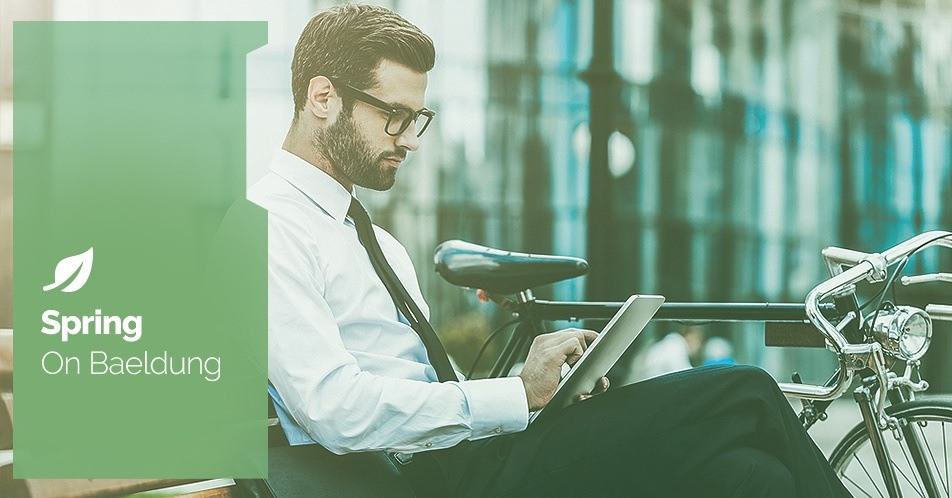
1. Overview
IntelliJ IDEA is a popular integrated development environment (IDE) with robust features and capabilities. However, as projects become complex, we may encounter scenarios in which the amount of memory IntelliJ allocates by default is insufficient for our needs.
In this tutorial, we’ll learn to increase the memory size limit on IntelliJ IDEA. Overall, this ensures a smoother and more responsive development experience.
2. Adjusting the Memory Settings
Adjusting memory settings involves modifying the configuration to allocate sufficient memory resources for the Java Virtual Machine (JVM) to operate efficiently. This process is crucial when working on large projects or dealing with memory-intensive tasks.
Let’s now go through the step-by-step process of adjusting the memory allocation.
2.1. Updating the idea.vmoptions File
The first step is to determine the installation directory of the IntelliJ IDEA application on the machine. Further, we’ll locate the idea.vmoptions file inside the installation directory. This file is generally present inside the bin folder.
Once we’ve located the idea.vmoptions file, let’s now adjust the JVM parameters -Xms (minimum heap size) and -Xmx (maximum heap size) to allocate more memory:
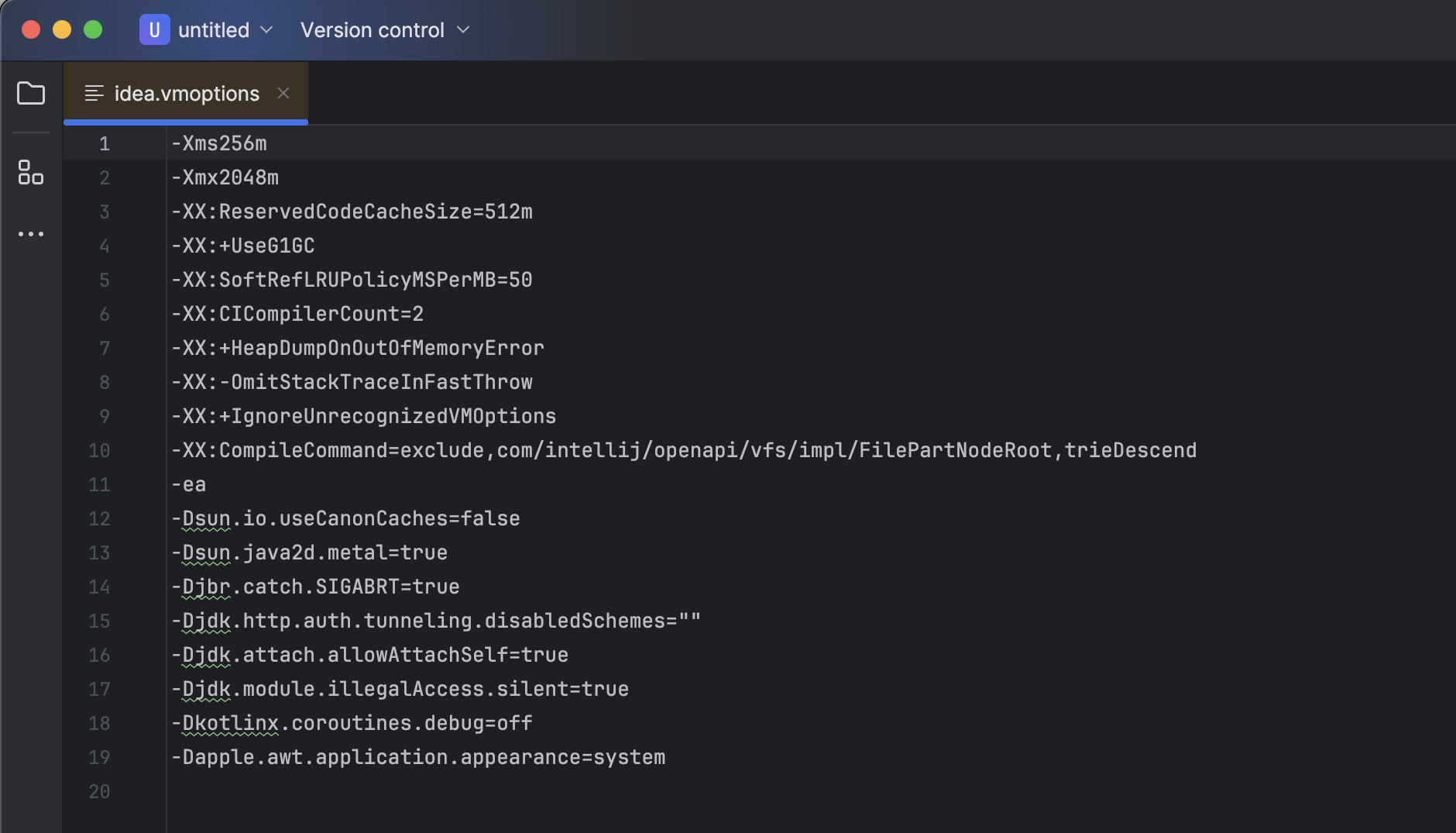
The above settings will allocate an initial heap size of 256 megabytes and a maximum heap size of 2048 megabytes. Make sure to adjust these values based on the project’s requirements and available system resources.
At last, save the changes and restart IntelliJ IDEA to apply the new memory settings.
2.2. Updating Memory Settings from the UI
Alternatively, we can also modify memory settings from the IntelliJ UI, using the “Help” ->“Change Memory Settings” menu option:
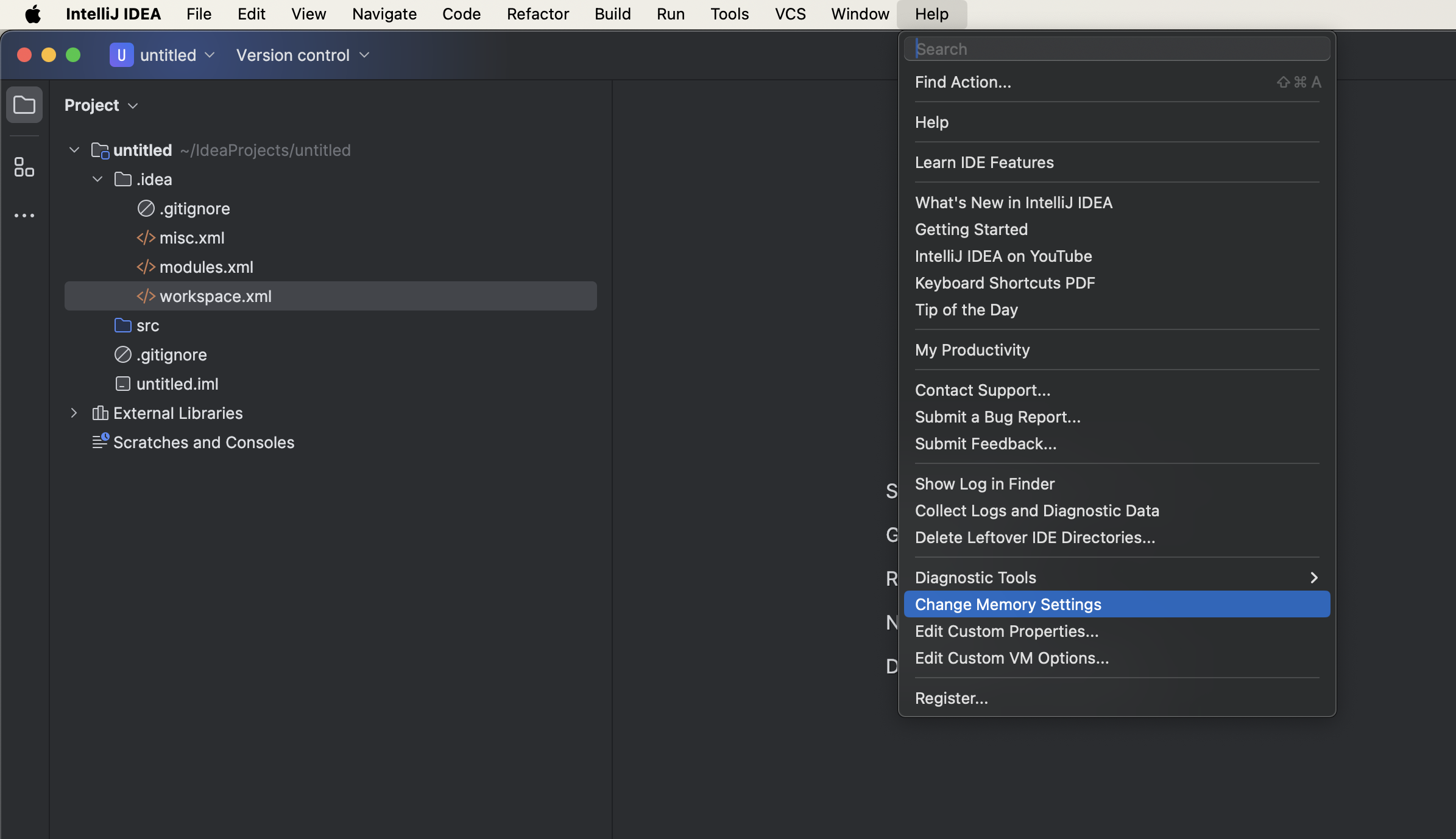
Using this method, we can only update the maximum heap size. Moreover, all the changes made from the UI will be saved to the idea.vmoptions file:
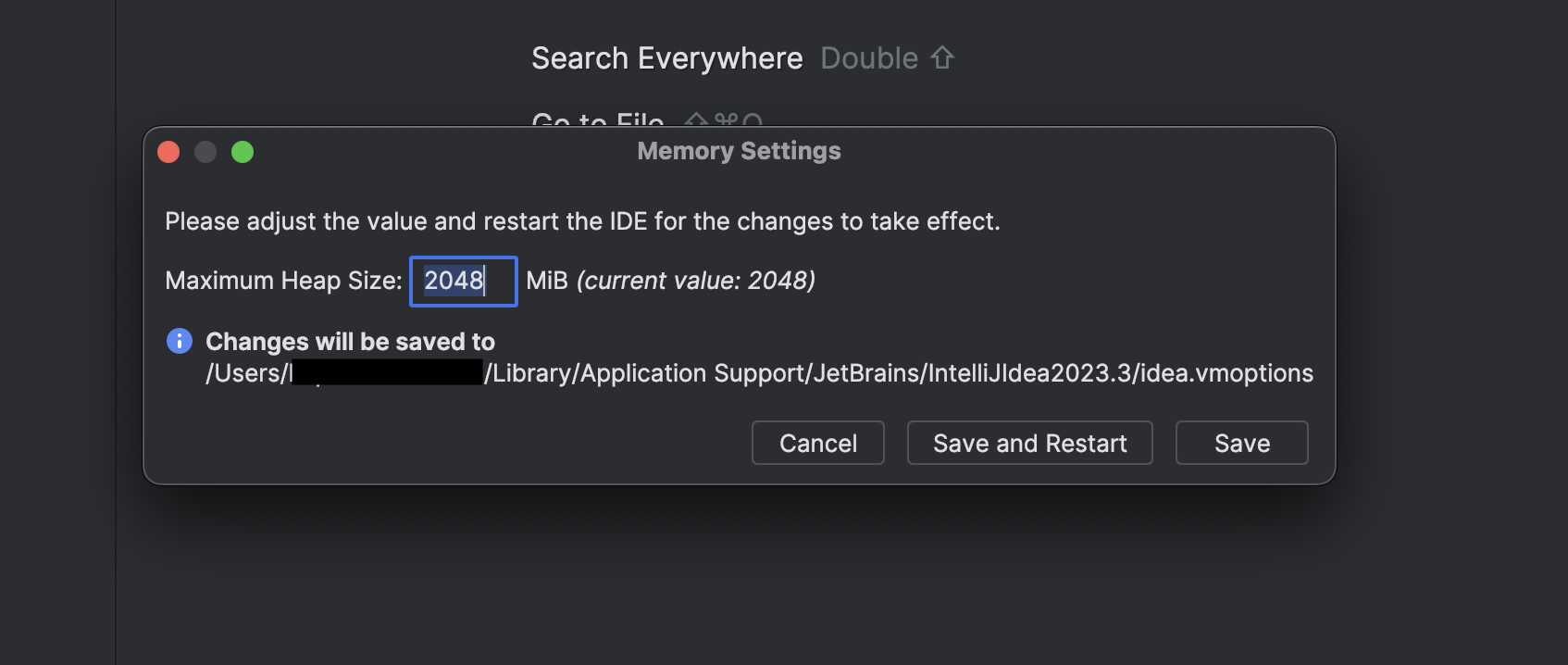
At last, we need to restart IntelliJ IDEA for our changes to take effect. Click on the “Save and Restart” button.
3. Monitor Memory Usage
After updating the allocated memory to a desired value, monitoring memory usage is essential to ensure optimal performance. IntelliJ IDEA provides a way to track memory consumption to help developers identify potential issues.
Right-click on the bottom right part of the taskbar. Select the “Memory Indicator” option to enable the memory indicator:
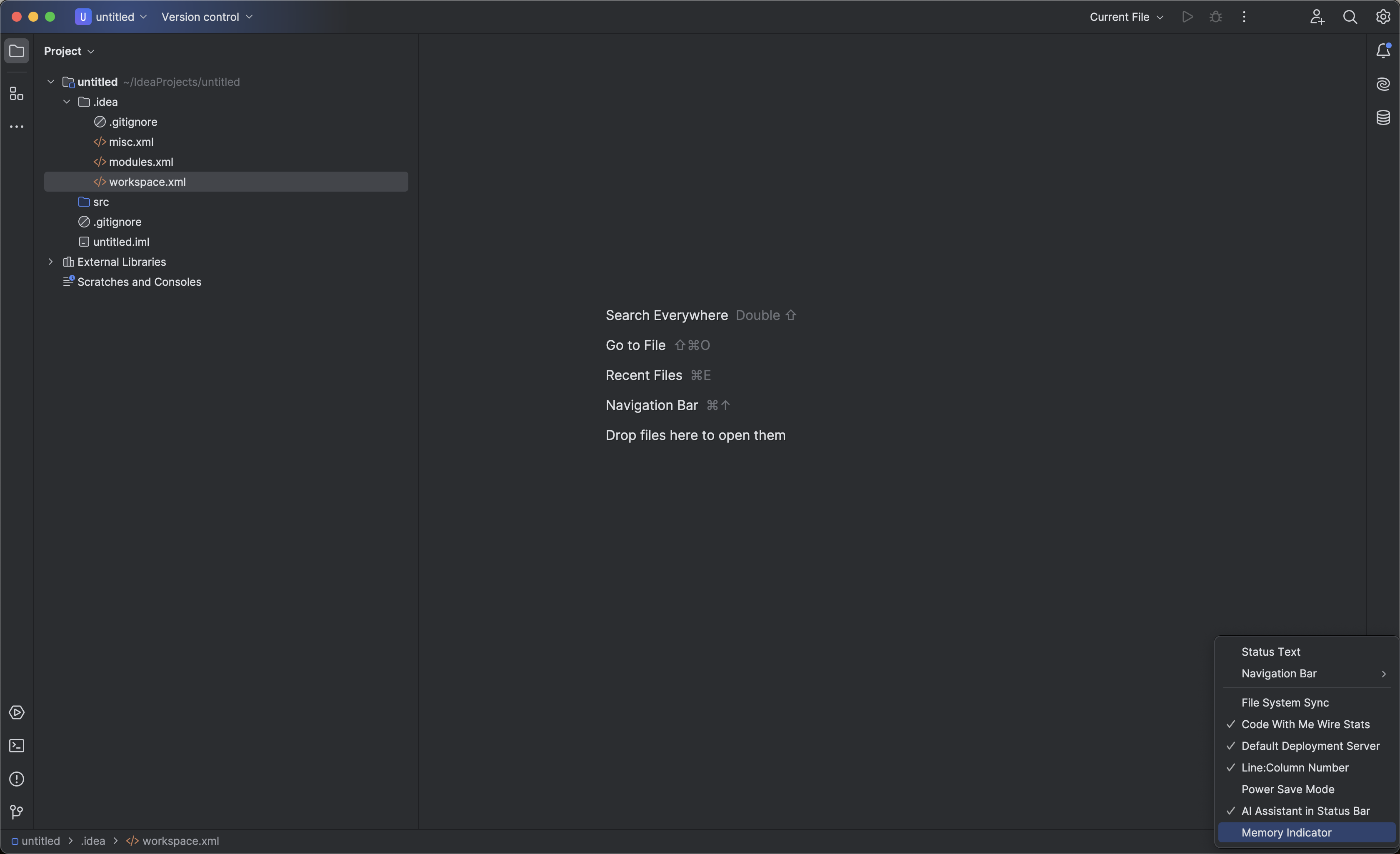
After enabling it, we can easily monitor memory consumption by heap and JVM. Hover over the bottom right corner of the status bar to view the breakdown:
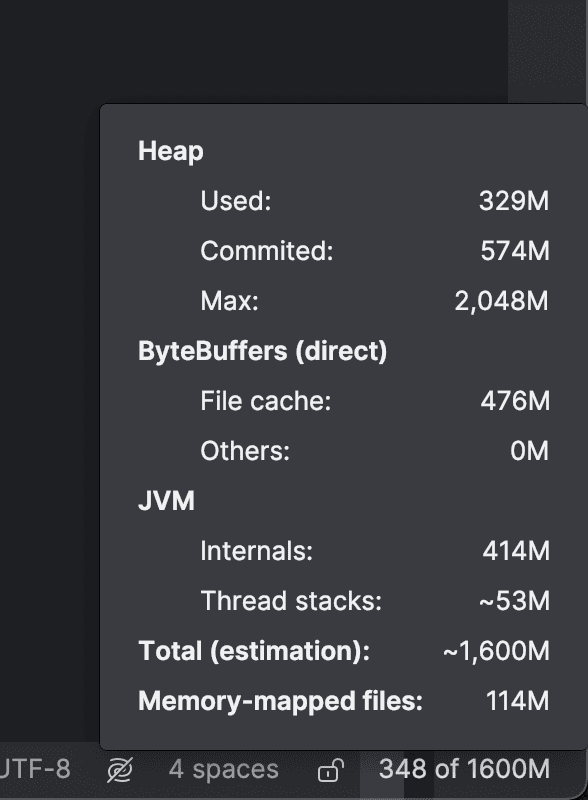
Alternatively, we can double-press the “Shift” key and search for the “Memory Indicator”.
4. Conclusion
This article discussed the importance of memory allocation in a development environment and how to increase it for IntelliJ IDEA. Firstly, we updated the memory using the configuration file. Further, we learned to update it using IntelliJ’s UI.
Remember to regularly evaluate the project’s requirements and adjust memory settings accordingly.






