1. Overview
In this article, we’ll cover the basics of setting up a Keycloak server, how to connect a Spring Boot application to it, and how to use it with Spring Security.
2. What is Keycloak?
Keycloak is an open source Identity and Access Management solution targeted towards modern applications and services.
Keycloak offers features such as Single-Sign-On (SSO), Identity Brokering and Social Login, User Federation, Client Adapters, an Admin Console, and an Account Management Console. To learn more about Keycloak, please visit the official page.
In our tutorial, we’ll be using the Admin Console of Keycloak for setting up and then connecting to Spring Boot using the Keycloak Client Adapter.
3. Setting Up a Keycloak Server
3.1. Downloading and Installing Keycloak
There’re several distributions to choose from.
However, in this tutorial, we’ll be using the standalone version.
Download Keycloak-3.3.0.Final Standalone server distribution from the official source.
Once we’ve downloaded the Standalone server distribution, we can unzip and start Keycloak from the terminal:
unzip keycloak-3.3.0.Final.zip cd keycloak-3.3.0.Final/bin ./standalone.sh -Djboss.socket.binding.port-offset=100
After running ./standalone.sh, Keycloak will be starting its services. Once we see a line containing Keycloak 3.3.0.Final (WildFly Core 3.0.1.Final) started, we’ll know its start-up is complete.
Open a browser and visit http://localhost:8180. We’ll be redirected to http://localhost:8180/auth to create an administrative login:
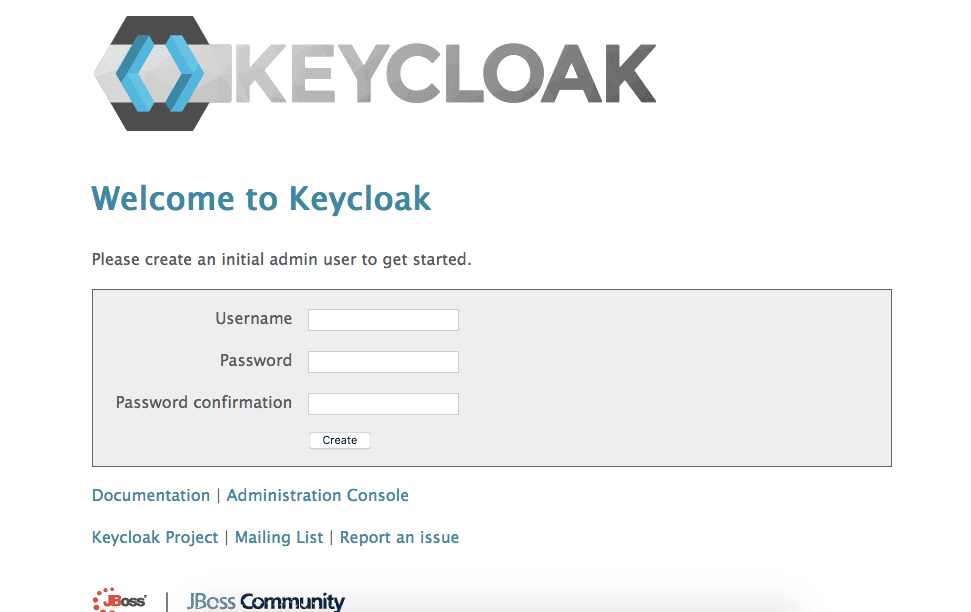
Let’s create a user named “initial1” with the password “zaq1!QAZ“.
We now see “Welcome to Keycloak”:
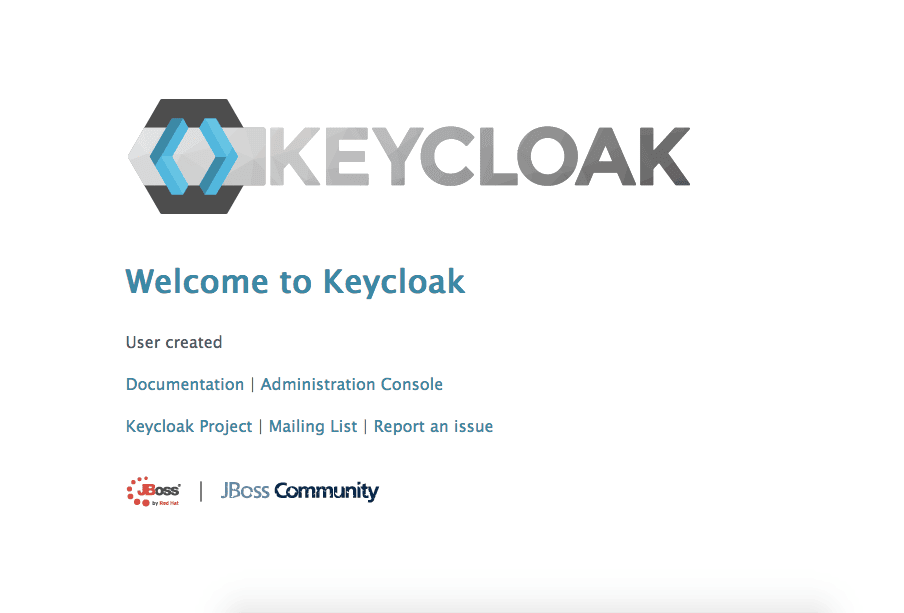
We can now proceed to the Administrative Console.
3.2. Creating a Realm
Let’s navigate our mouse into the upper left upper corner to discover the “Create a Realm” button:
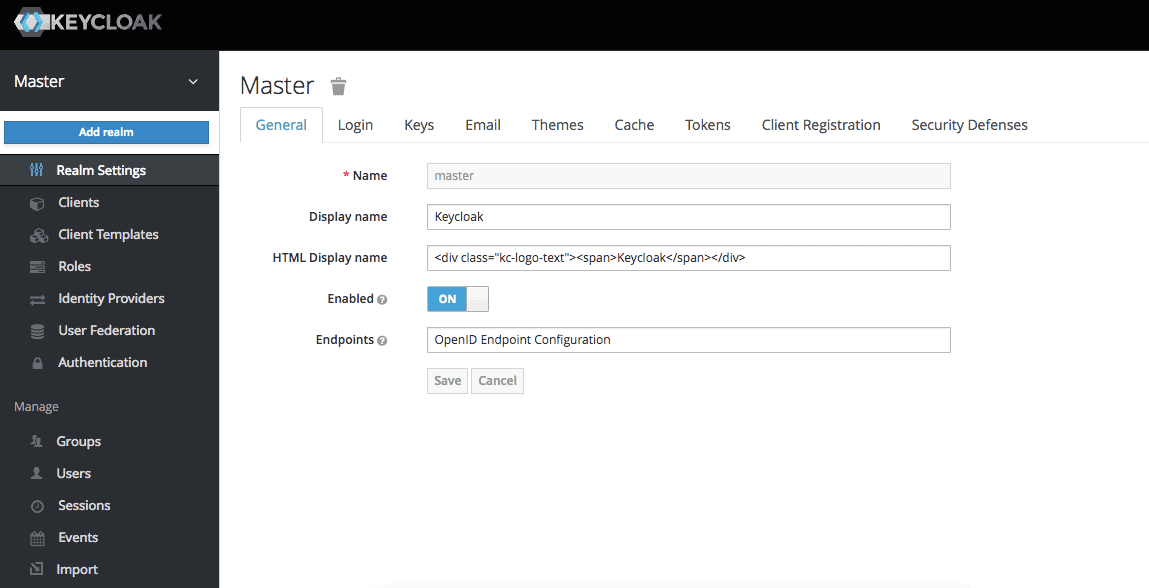
We’re naming it “SpringBootKeycloak“:
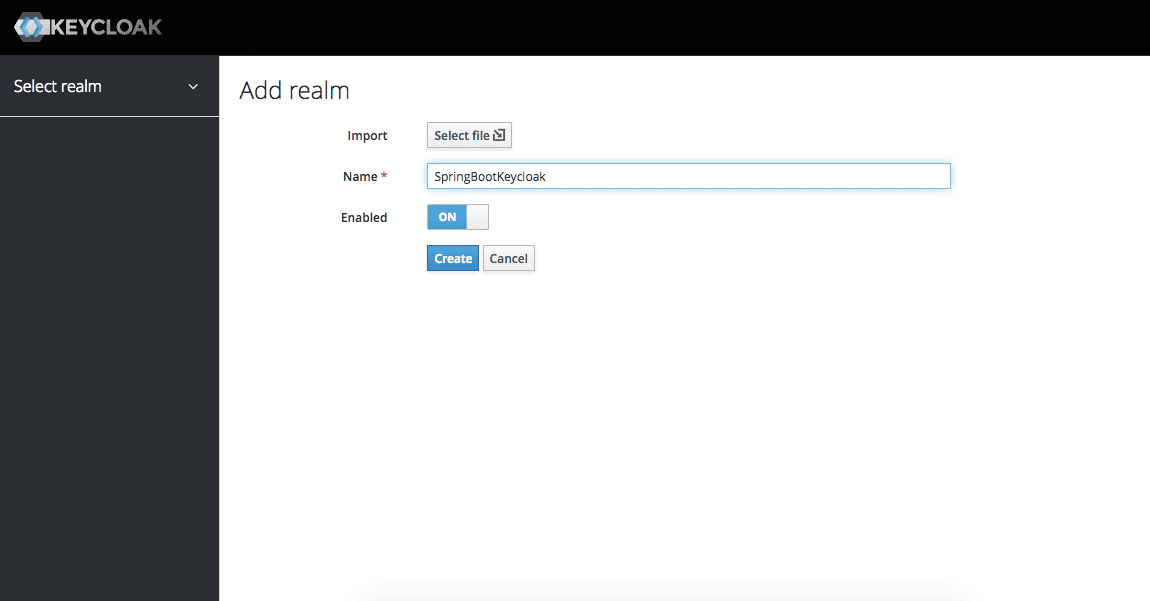
3.3. Creating a Client
Now we’ll navigate to the Clients page. As we can see in the image below, Keycloak comes with Clients that are already built in:
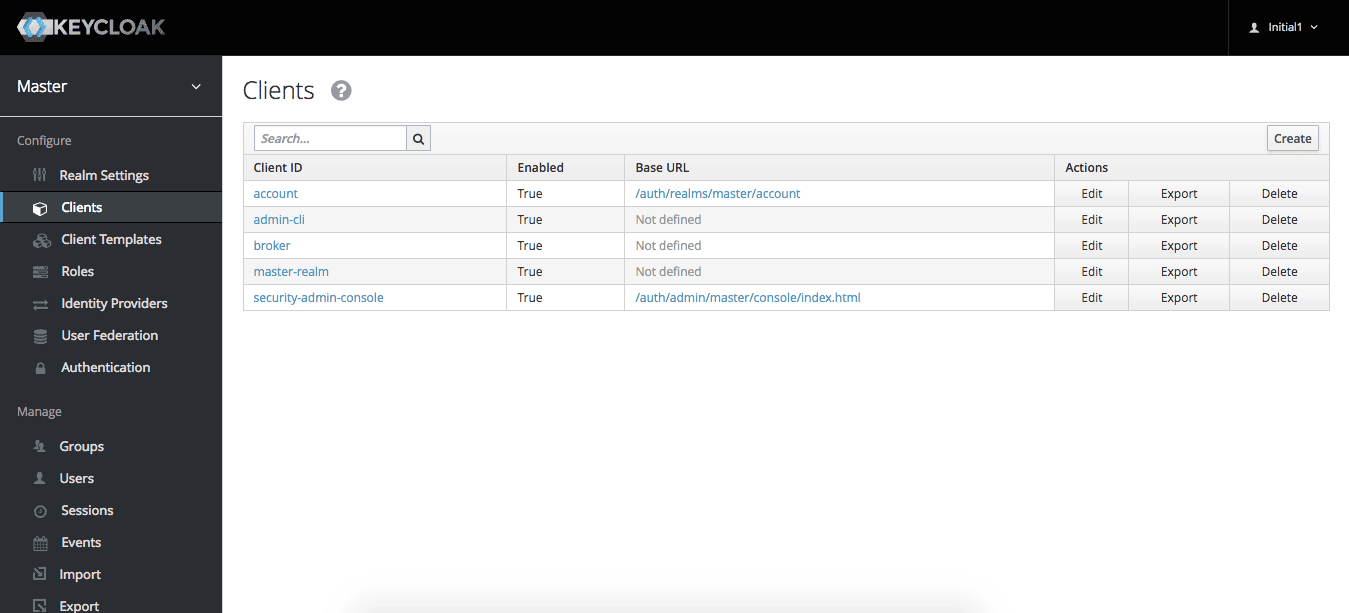
But we need to add a client to our application, so we click “Create”. We’ll call the new Client “login-app“:
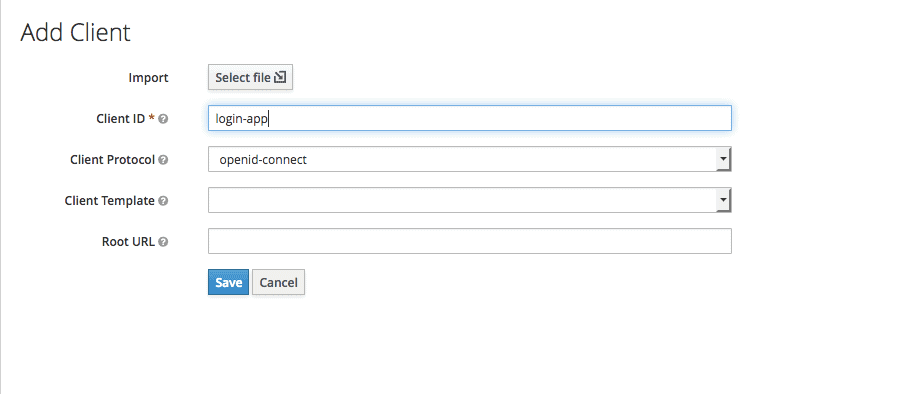
In the next screen, for this tutorial, we’ll be leaving all the defaults except the “Valid Redirect URIs field”. We’ll be redirected to the port 8081:
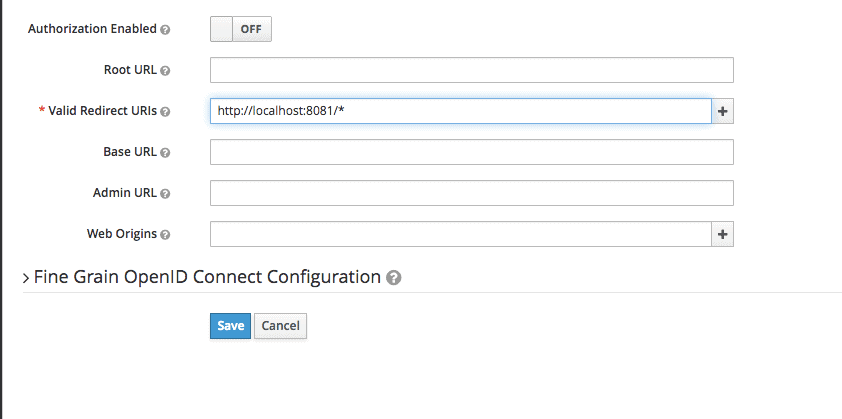
3.4. Creating a Role and a User
Keycloak uses the Role-Based Access. Therefore, each user must have a role.
We need to navigate to the “Role” page:
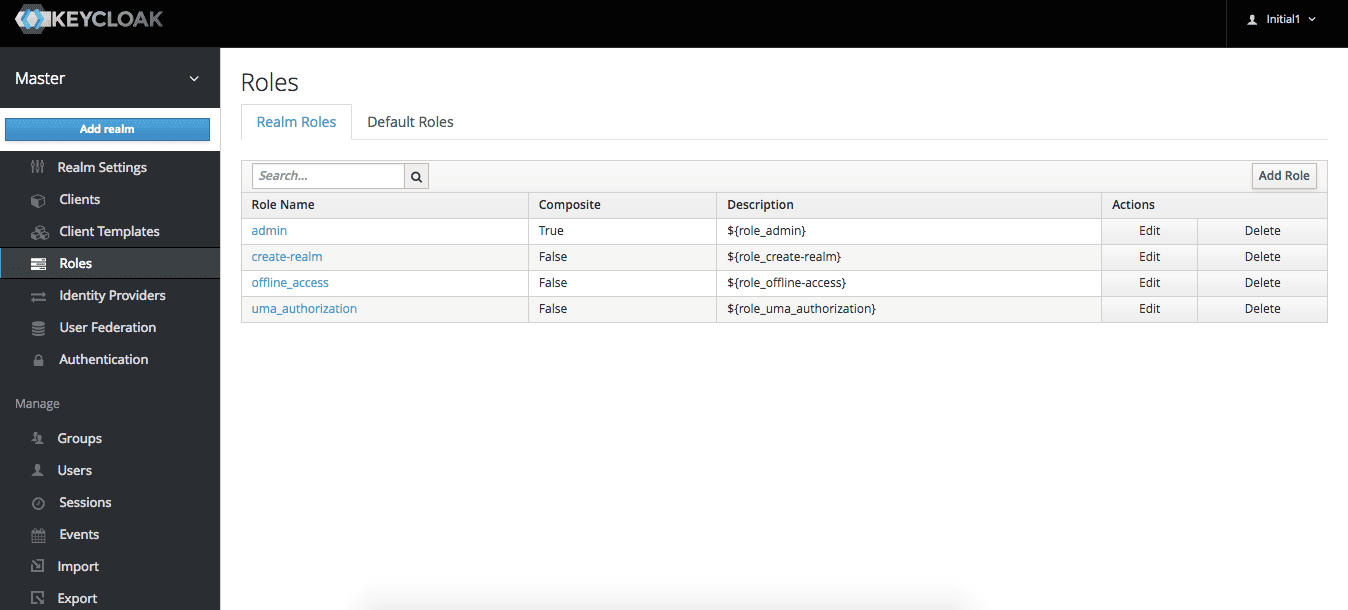
Then, we add the “user” role:
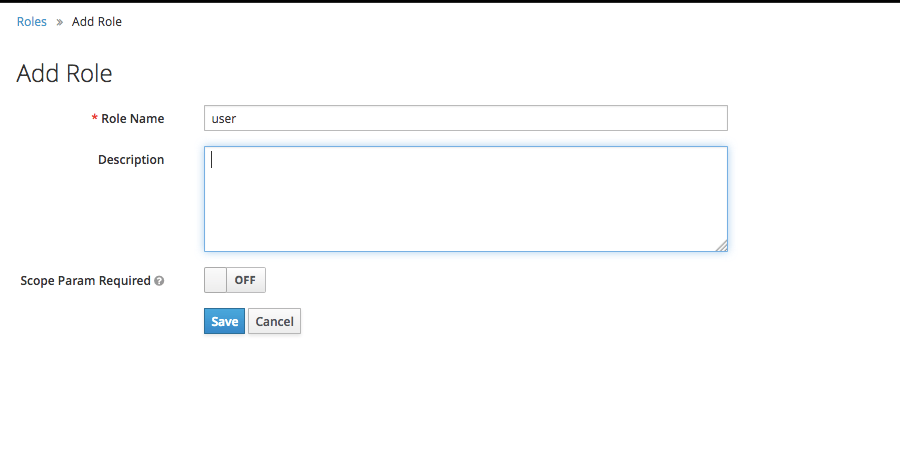
Now we’ve got a role that can be assigned to users, but there’s no users yet. So let’s go the “Users” page and add one:
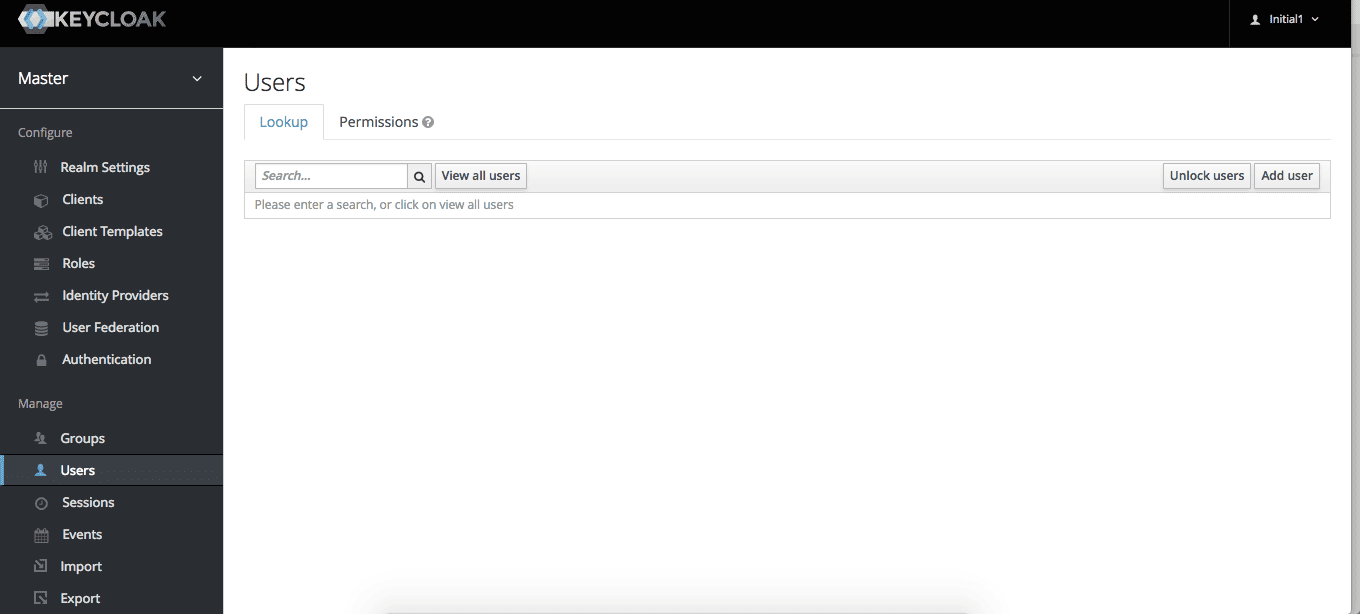
We add the user “user1”:
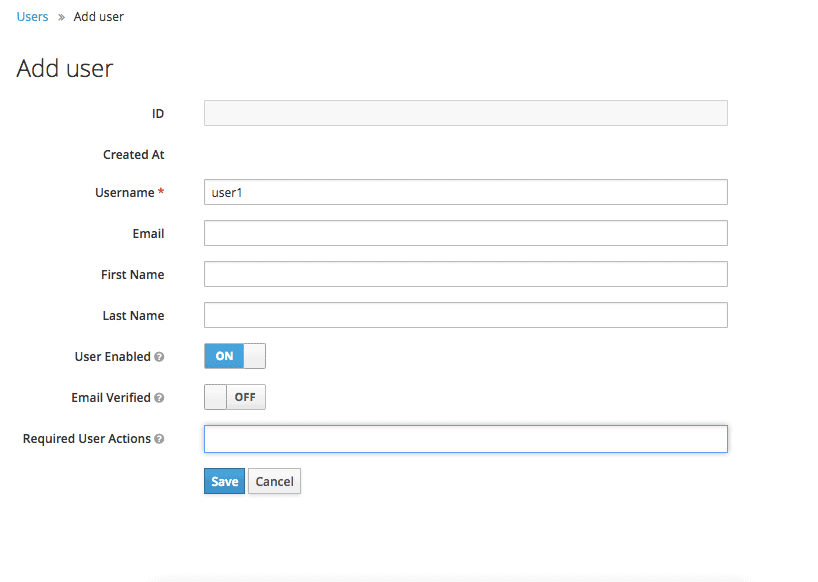
Once the user is created, we’ll be shown this page:
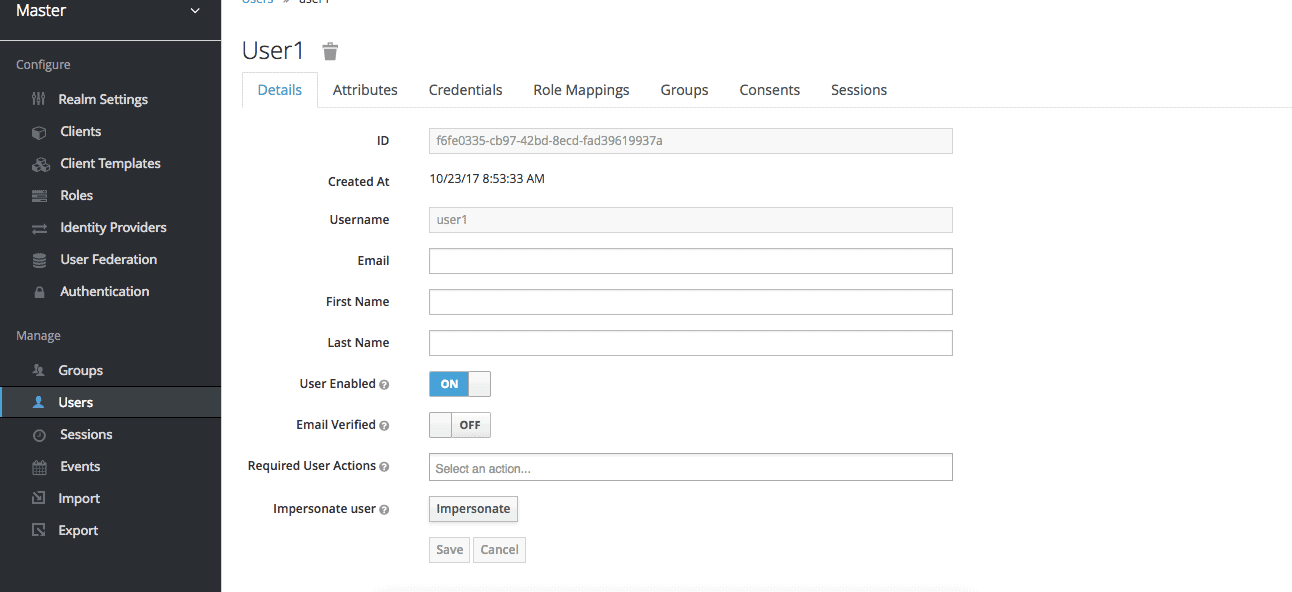
We can now go to the “Credentials” tab. We’ll be setting the password to “xsw2@WSX”:
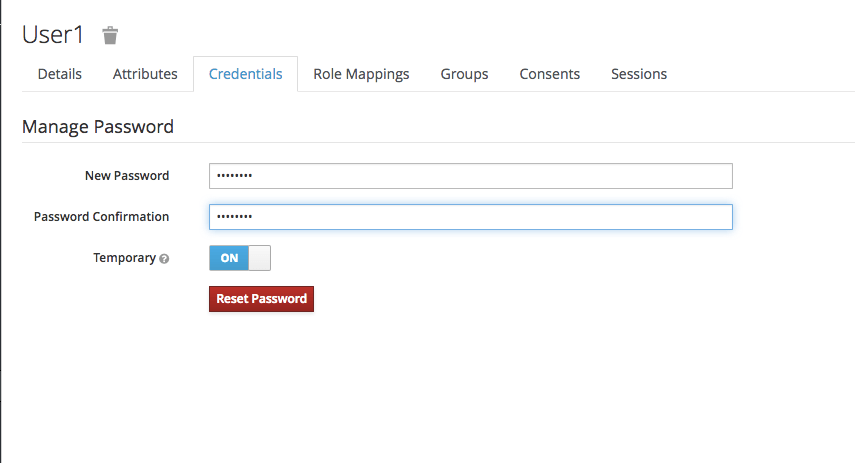
We navigate to the “Role Mappings” tab. We’ll be assigning the user role:
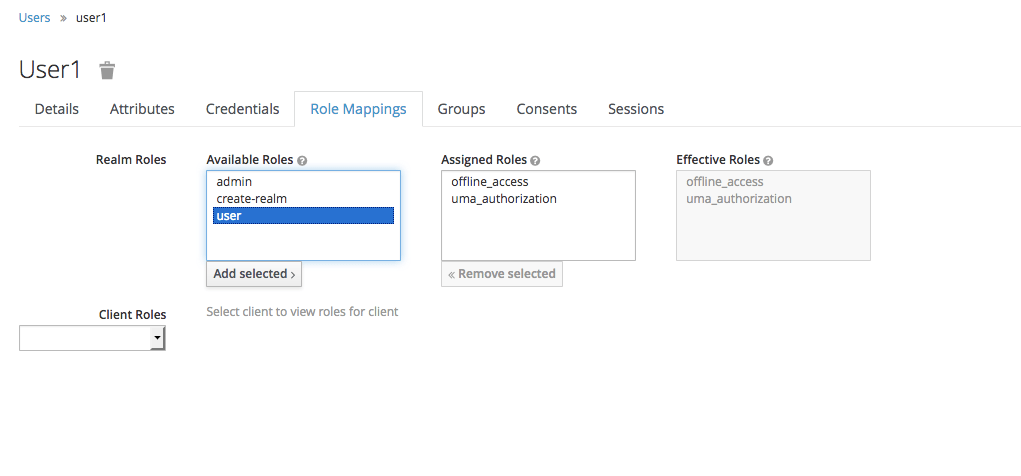
4. Creating a Spring Boot Application
4.1. Dependencies
The latest Spring Boot Keycloak Starter dependencies can be found on Maven Central.
The Keycloak Spring Boot adapter capitalizes on Spring Boot’s auto-configuration, so all we need to do is add the Keycloak Spring Boot starter to our project.
Within the dependencies XML element, we need the following to run Keycloak with Spring Boot:
<dependency>
<groupId>org.keycloak</groupId>
<artifactId>keycloak-spring-boot-starter</artifactId>
</dependency>
After the dependencies XML element, we need to specify dependencyManagement for Keycloak:
<dependencyManagement>
<dependencies>
<dependency>
<groupId>org.keycloak.bom</groupId>
<artifactId>keycloak-adapter-bom</artifactId>
<version>3.3.0.Final</version>
<type>pom</type>
<scope>import</scope>
</dependency>
</dependencies>
</dependencyManagement>
The following embedded containers are supported now and don’t require any extra dependencies if using Spring Boot Keycloak Starter:
- Tomcat
- Undertow
- Jetty
4.2. Thymeleaf Web Pages
We’re using Thymeleaf for our web pages.
We’ve got three pages:
- external.html – an externally facing web page for the public
- customers.html – an internally facing page that will have its access restricted to only authenticated users with the role “user.”
- layout.html – a simple layout, consisting of two fragments, that is used for both the externally facing page and the internally facing page
The code for the Thymeleaf templates is available on Github.
4.3. Controller
The web controller maps the internal and external URLs to the appropriate Thymeleaf templates:
@GetMapping(path = "/")
public String index() {
return "external";
}
@GetMapping(path = "/customers")
public String customers(Model model) {
addCustomers();
model.addAttribute("customers", customerDAO.findAll());
return "customers";
}
For the path /customers, we’re retrieving all customers from a repository and adding the result as an attribute to Model. Later on, we iterate through the results in Thymeleaf.
4.4. Keycloak Configuration
Here’s the basic, mandatory configuration:
keycloak.auth-server-url=http://localhost:8180/auth keycloak.realm=SpringBootKeycloak keycloak.resource=login-app keycloak.public-client=true
As we recall, we started Keycloak on port 8180, hence the path specified in keycloak.auth-server-url. We enter the realm name we created in the Keycloak admin console.
The value we specify in keycloak.resource matches the client we named in the admin console.
Here are security constraints we’ll be using:
keycloak.security-constraints[0].authRoles[0]=user keycloak.security-constraints[0].securityCollections[0].patterns[0]=/customers/*
The above security restraints state ensure every request to /customers/* will only be authorized if the one requesting it’s an authenticated user with the role “user”.
4.5. Demonstration
Now, we’re ready to test our application. To run a Spring Boot application, we can start it easily through an IDE like Spring Tool Suite (STS) or run this command in the terminal:
mvn clean spring-boot:run
We visit localhost:8080:
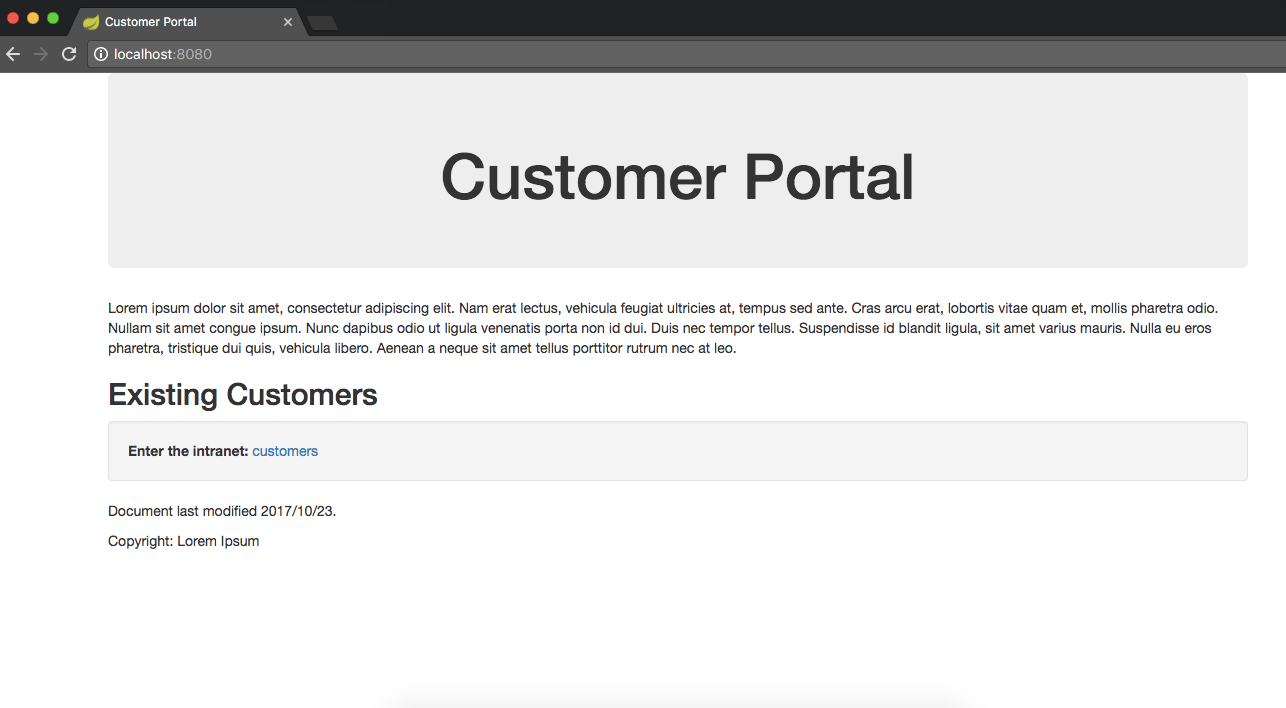
Now we click “customers” to enter the intranet, which is the location of sensitive information.
We can see that we’ve been redirected to authenticate through Keycloak to see if we’re authorized to view this content:
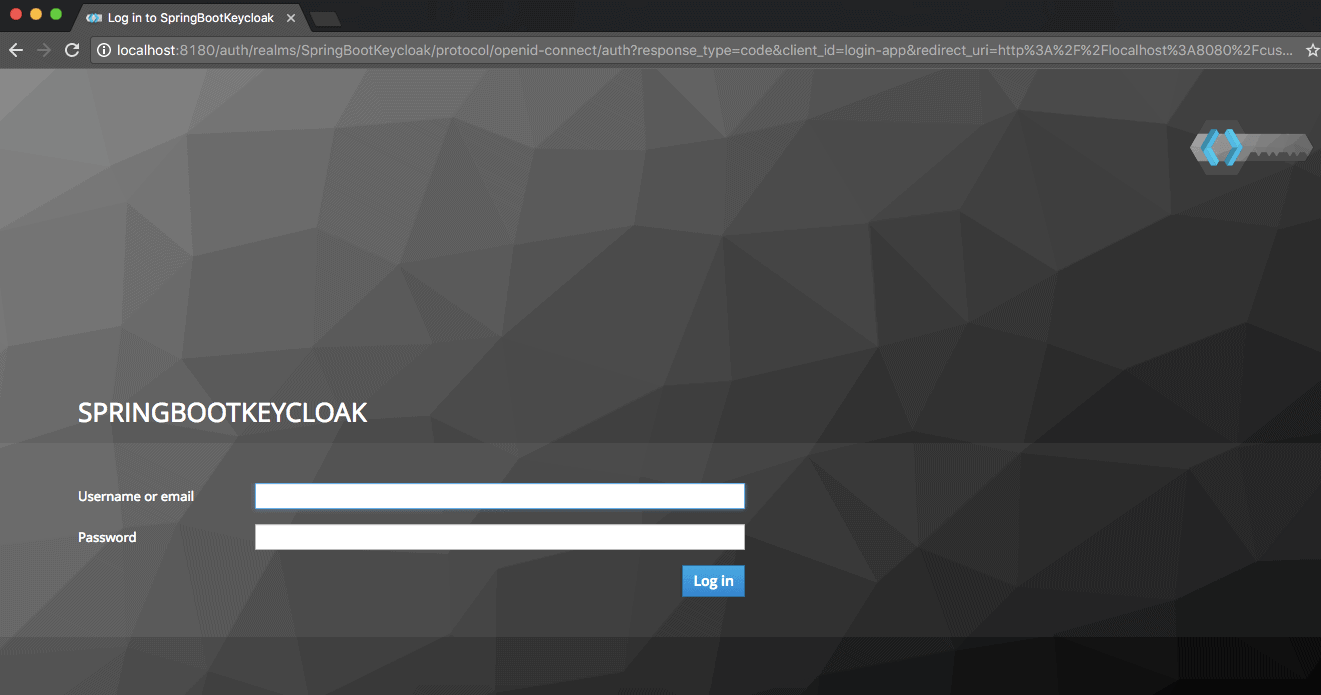
Once we authenticate and our authorization is checked by Keycloak, we’re redirected to the restricted customers’ page:

Now we’ve finished the set up of connecting Spring Boot with Keycloak and demonstrating how it works.
Now we’ll be reviewing how to use Spring Security in conjunction with our existing application.
5. Spring Security
There is a Keycloak Spring Security Adapter, and it’s already included in our Spring Boot Keycloak Starter dependency. We’ll now see how to integrate Spring Security with Keycloak.
5.1. Dependency
To use Spring Security with Spring Boot, we must add this dependency:
<dependency>
<groupId>org.springframework.boot</groupId>
<artifactId>spring-boot-starter-security</artifactId>
<version>1.5.3</version>
</dependency>
The latest Spring Boot Starter Security release can be found on Maven Central.
5.2. Configuration class
Keycloak provides a KeycloakWebSecurityConfigurerAdapter as a convenient base class for creating a WebSecurityConfigurer instance, which is convenient because a configuration class extending WebSecurityConfigurerAdapter is needed for any application secured by Spring Security:
@Configuration
@EnableWebSecurity
@ComponentScan(basePackageClasses = KeycloakSecurityComponents.class)
class SecurityConfig extends KeycloakWebSecurityConfigurerAdapter {
@Autowired
public void configureGlobal(
AuthenticationManagerBuilder auth) throws Exception {
KeycloakAuthenticationProvider keycloakAuthenticationProvider
= keycloakAuthenticationProvider();
keycloakAuthenticationProvider.setGrantedAuthoritiesMapper(
new SimpleAuthorityMapper());
auth.authenticationProvider(keycloakAuthenticationProvider);
}
@Bean
public KeycloakSpringBootConfigResolver KeycloakConfigResolver() {
return new KeycloakSpringBootConfigResolver();
}
@Bean
@Override
protected SessionAuthenticationStrategy sessionAuthenticationStrategy() {
return new RegisterSessionAuthenticationStrategy(
new SessionRegistryImpl());
}
@Override
protected void configure(HttpSecurity http) throws Exception {
super.configure(http);
http.authorizeRequests()
.antMatchers("/customers*")
.hasRole("user")
.anyRequest()
.permitAll();
}
}
Please note the code above:
- configureGlobal: tasks the SimpleAuthorityMapper to make sure roles are not prefixed with ROLE_
- keycloakConfigResolver: this defines that we want to use the Spring Boot properties file support instead of the default keycloak.json
5.3. application.properties
Because we’ve set up the security constraints with Spring Security, we can remove the previous security constraints we placed in application.properties.
Now we’ll add this to our application.properties:
keycloak.principal-attribute=preferred_username
5.4. Controller
To make use of a user’s username, we’re updating our controller to inject the Principal:
@GetMapping(path = "/customers")
public String customers(Principal principal, Model model){
addCustomers();
model.addAttribute("customers", customerDAO.findAll());
model.addAttribute("username", principal.getName());
return "customers";
}
5.5. Thymeleaf
Under the div container, we’ll add this one line to greet the user:
<h1>Hello, <span th:text="${username}">--name--</span>.</h1>
5.6. Demo
Now, after we authenticate and are taken to the internal customers’ page, we’ll see:
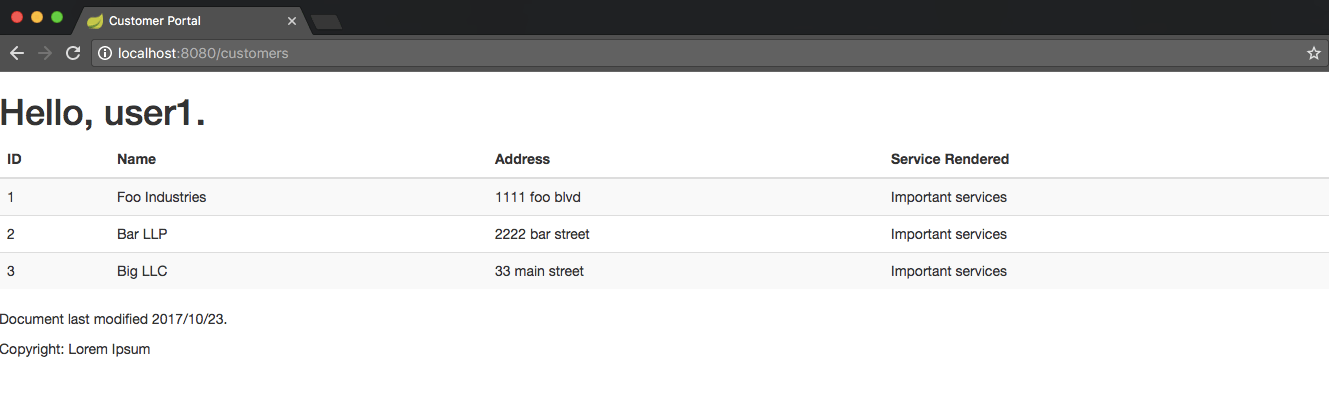
6 Conclusion
In this tutorial, we’ve configured a Keycloak server and used it with a Spring Boot Application.
We’ve also seen how to set up Spring Security and use it in conjunction with Keycloak. A working version of the code shown in this article is available over on Github.