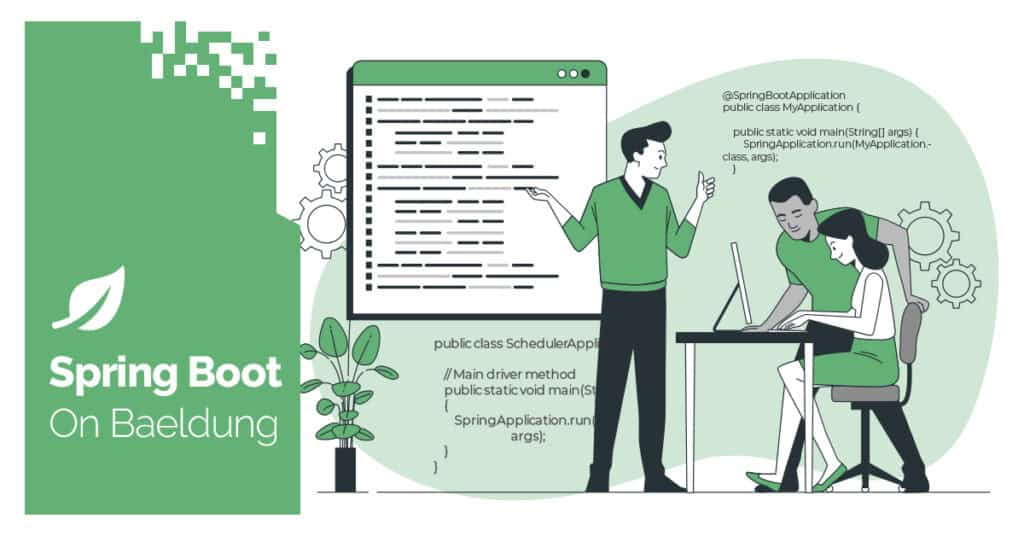
1. Introduction
In this tutorial, we’ll learn how to import data from a CSV file into Elasticsearch using Spring Boot. Importing data from a CSV file is a common use case when we need to migrate data from legacy systems or external sources, or to prepare test datasets.
2. Setting up Elasticsearch with Docker
To use Elasticsearch, we’ll set it up locally using Docker. Follow these steps to start an Elasticsearch container:
docker pull docker.elastic.co/elasticsearch/elasticsearch:8.17.0Next, we run the container using the command:
docker run -d --name elasticsearch -p 9200:9200 -e "discovery.type=single-node" docker.elastic.co/elasticsearch/elasticsearch:8.17.0
Let’s create a sample Excel file “products.csv” with the following data:
id,name,category,price,stock
1,Microwave,Appliances,705.77,136
2,Vacuum Cleaner,Appliances,1397.23,92
...3. Using a Manual for-Loop to Process CSV Data
The first method involves using a manual for-loop to read and index records from a CSV file into Elasticsearch. To implement this method, we’ll use the Apache Commons CSV library to parse the CSV file and Elasticsearch Rest High-Level Client to integrate with the Elasticsearch search engine.
Let’s start by adding the required dependencies into our pom.xml file:
<dependency>
<groupId>org.apache.commons</groupId>
<artifactId>commons-csv</artifactId>
<version>1.12.0</version>
</dependency>
<dependency>
<groupId>org.elasticsearch.client</groupId>
<artifactId>elasticsearch-rest-high-level-client</artifactId>
<version>7.17.11</version>
</dependency>After adding the dependencies, we need to set up the Elasticsearch configuration. Let’s create a configuration class to set up the RestHighLevelClient:
@Configuration
public class ElasticsearchConfig {
@Bean
public RestHighLevelClient restHighLevelClient() {
return RestClients.create(ClientConfiguration.builder()
.connectedTo("localhost:9200")
.build()).rest();
}
}Next, we create a Product class to represent the CSV data:
@Document(indexName = "products")
public class Product {
@Id
private String id;
private String name;
private String category;
private double price;
private int stock;
// Getters and setters
}
Afterward, we’ll create a service in our Spring Boot application to handle the CSV import process. In the service, we use a for loop to iterate over each record in the CSV file:
@Autowired
private RestHighLevelClient restHighLevelClient;
public void importCSV(File file) {
try (Reader reader = new FileReader(file)) {
Iterable<CSVRecord> records = CSVFormat.DEFAULT
.withHeader("id", "name", "category", "price", "stock")
.withFirstRecordAsHeader()
.parse(reader);
for (CSVRecord record : records) {
IndexRequest request = new IndexRequest("products")
.id(record.get("id"))
.source(Map.of(
"name", record.get("name"),
"category", record.get("category"),
"price", Double.parseDouble(record.get("price")),
"stock", Integer.parseInt(record.get("stock"))
));
restHighLevelClient.index(request, RequestOptions.DEFAULT);
}
} catch (Exception e) {
// handle exception
}
}For each record, we construct an IndexRequest object to prepare the data for indexing in Elasticsearch. The data is then indexed using the RestHighLevelClient, which is the primary client library for interacting with Elasticsearch.
Let’s import the data from a CSV file into an Elasticsearch index:
File csvFile = Paths.get("src", "test", "resources", "products.csv").toFile();
importCSV(csvFile);Next, let’s query the first indexing and verify its contents against expected values:
IndexRequest firstRequest = captor.getAllValues().get(0);
assertEquals(Map.of(
"name", "Microwave",
"category", "Appliances",
"price", 705.77,
"stock", 136
), firstRequest.sourceAsMap());This approach is straightforward and gives us complete control over the process. However, it is more suited for smaller datasets as it can be inefficient and time-consuming for large files.
4. Using Spring Batch for Scalable Data Imports
Spring Batch is a powerful framework for batch processing in Java. It’s ideal for handling large-scale data imports by processing data in chunks.
To use Spring Batch, we need to add the Spring Batch dependency to our pom.xml file:
<dependency>
<groupId>org.springframework.boot</groupId>
<artifactId>spring-boot-starter-batch</artifactId>
<version>3.4.1</version>
</dependency>4.1. Define the Spring Configuration File
Next, let’s create a configuration class to define the batch job. In this configuration, we use the @EnableBatchProcessing annotation to activate the Spring Batch features that allow us to create and manage batch jobs.
We set up a FlatFileItemReader to read the CSV file and an ItemWriter to write the data to Elasticsearch. We also create and configure a RestHighLevelClient bean in the Spring configuration file:
@Configuration
@EnableBatchProcessing
public class BatchConfig {
// ...
@Autowired
private RestHighLevelClient restHighLevelClient
}4.2. Define a Reader
To read data from a CSV file, let’s create a method reader() and define a FlatFileItemReader. We’ll use a FlatFileItemReaderBuilder to configure the reader with various settings:
@Bean
public FlatFileItemReader<Product> reader() {
return new FlatFileItemReaderBuilder<Product>()
.name("productReader")
.resource(new FileSystemResource("products.csv"))
.delimited()
.names("id", "name", "category", "price", "stock")
.fieldSetMapper(new BeanWrapperFieldSetMapper<>() {{
setTargetType(Product.class);
}})
.build();
}We assign a name to the reader using the name() method, which helps identify it within the batch job. Additionally, the resource() method specifies the location of the CSV file, “products.csv“, by using a FileSystemResource. The file is expected to be delimited (comma-separated), which is specified through the delimited() method.
The names() method lists the column headers from the CSV file and maps them to the fields of the Product class. Finally, the fieldSetMapper() method maps each line of the CSV file into a Product object using the BeanWrapperFieldSetMapper.
4.3. Define a Writer
Next, let’s create a writer() method to handle writing the processed data into Elasticsearch. This method defines an ItemWriter that receives a list of Product objects. It uses a RestHighLevelClient to interact with Elasticsearch:
@Bean
public ItemWriter<Product> writer(RestHighLevelClient restHighLevelClient) {
return products -> {
for (Product product : products) {
IndexRequest request = new IndexRequest("products")
.id(product.getId())
.source(Map.of(
"name", product.getName(),
"category", product.getCategory(),
"price", product.getPrice(),
"stock", product.getStock()
));
restHighLevelClient.index(request, RequestOptions.DEFAULT);
}
};
}For each product in the list, we create an IndexRequest to specify the Elasticsearch index and the document structure. The id() method assigns a unique ID to each document using the Product object’s ID.
The source() method will map the fields of the Product object, such as name, category, price, and stock, into a key-value format that Elasticsearch can store. Once the request is configured, we use the client.index() method to send the Product record to Elasticsearch, ensuring that the product is indexed for search and retrieval.
4.4. Define a Spring Batch Job
Finally, let’s create the importJob() method and use Spring Batch’s JobBuilder and StepBuilder to configure the job and its steps:
@Bean
public Job importJob(JobRepository jobRepository, PlatformTransactionManager transactionManager,
RestHighLevelClient restHighLevelClient) {
return new JobBuilder("importJob", jobRepository)
.start(new StepBuilder("step1", jobRepository)
.<Product, Product>chunk(10, transactionManager)
.reader(reader())
.writer(writer(restHighLevelClient))
.build())
.build();
}In this example, we use JobBuilder to configure the job. It takes the job name “importJob” and JobRepository as arguments. We also configure a step called “step1” and specify that the job will process 10 records at a time. The transactionManager ensures data consistency during the processing of chunks.
The reader() and writer() methods are integrated into the step to handle data flow from the CSV to Elasticsearch. Next, we linked the job with the step using the start() method. This connection ensures that the step is executed as part of the job. Once this configuration is done, we can run the job using Spring’s JobLauncher.
4.5. Run the Batch Job
Let’s have a look at the code to run the Spring Batch job using JobLauncher. We’ll create a CommandLineRunner bean to execute the job when the application starts:
@Configuration
public class JobRunnerConfig {
@Autowired
private JobLauncher jobLauncher;
@Autowired
private Job importJob;
@Bean
public CommandLineRunner runJob() {
return args -> {
try {
JobExecution execution = jobLauncher.run(importJob, new JobParameters());
} catch (Exception e) {
// handle exception
}
};
}
}After running the job successfully, we can test the results by making a request using curl:
curl -X GET "http://localhost:9200/products/_search" \
-H "Content-Type: application/json" \
-d '{
"query": {
"match_all": {}
}
}'Let’s see the expected result:
{
...
"hits": {
"total": {
"value": 25,
"relation": "eq"
},
"max_score": 1.0,
"hits": [
{
"_index": "products",
"_type": "_doc",
"_id": "1",
"_score": 1.0,
"_source": {
"id": "1",
"name": "Microwave",
"category": "Appliances",
"price": 705.77,
"stock": 136
}
},
{
"_index": "products",
"_type": "_doc",
"_id": "2",
"_score": 1.0,
"_source": {
"id": "1",
"name": "Vacuum Cleaner",
"category": "Appliances",
"price": 1397.23,
"stock": 92
}
}
...
]
}
}This method is more complex to set up than the previous ones but provides scalability and flexibility for importing data.
5. Using Logstash to Import CSV Data
Logstash is part of the Elastic stack and is designed for data processing and ingestion.
We can use Docker to set up Logstash quickly. First, let’s pull and run the Logstash image:
docker pull docker.elastic.co/logstash/logstash:8.17.0After pulling the image, we create a configuration file “csv-to-es.conf” for Logstash. This file defines how Logstash reads the CSV file and sends the data to Elasticsearch:
input {
file {
path => "/path/to/your/products.csv"
start_position => "beginning"
sincedb_path => "/dev/null"
}
}
filter {
csv {
separator => ","
columns => ["id", "name", "category", "price", "stock"]
}
mutate {
convert => { "price" => "float" }
convert => { "stock" => "integer" }
}
}
output {
elasticsearch {
hosts => ["http://localhost:9200"]
index => "products"
}
stdout {
codec => json_lines
}
}
In this file, we define the input, filter, and output stages of the data pipeline. The input stage specifies the CSV file to read, while the filter stage processes and transforms the data. Finally, the output stage sends the processed data to Elasticsearch.
After setting up the configuration file, we need to invoke a docker run command to execute the Logstash pipeline:
docker run --rm -v $(pwd)/csv-to-es.conf:/usr/share/logstash/pipeline/logstash.conf \
-v $(pwd)/products.csv:/usr/share/logstash/products.csv \
docker.elastic.co/logstash/logstash:8.17.0
This command mounts our configuration and CSV files to the Logstash container and runs the data pipeline to import data into Elasticsearch. After we run the command successfully, we can run the curl query again to verify the result.
Logstash efficiently imports CSV data into Elasticsearch without requiring custom code, making it a popular choice for handling large datasets and setting up automated data pipelines.
6. Summary
Now that we’ve explored three methods to import data from a CSV file into Elasticsearch, let’s compare their pros and cons:
| Method | Pros | Cons |
|---|---|---|
| Manual For-Loop | Easy to implement; full control | Not efficient for large files |
| Spring Batch | Scalable for large datasets | Complex setup for beginners |
| Logstash | No coding; high performance | Requires Logstash installation |
7. Conclusion
In this article, we covered how to import CSV data into Elasticsearch using three methods: a manual for-loop, Spring Batch, and Logstash. Each approach has its strengths and is suited for different use cases.
As always, the full implementation of this article can be found over on GitHub.
The post Import CSV in Elasticsearch Using Spring Boot first appeared on Baeldung.





